
Not ready for this step yet? Go to Step 1: Create your PIN
Step 2: Install BMO Passcode Software
Next, let's install BMO Passcode on your Windows computer. Once it's set up, you’ll enter your PIN into the software to generate your passcodes.
- On the setup screen, download your Windows installation file by selecting the Download button.

- In your computer’s “Downloads” folder, open BioConnectID-DesktopOTP-win.zip.
- Double-click the BMO Passcode Setup.exe installation file. Can’t open the file?

- In the “Installation Options” window, choose Only for me.

- Select Install.

- When the installation is done, select Finish.
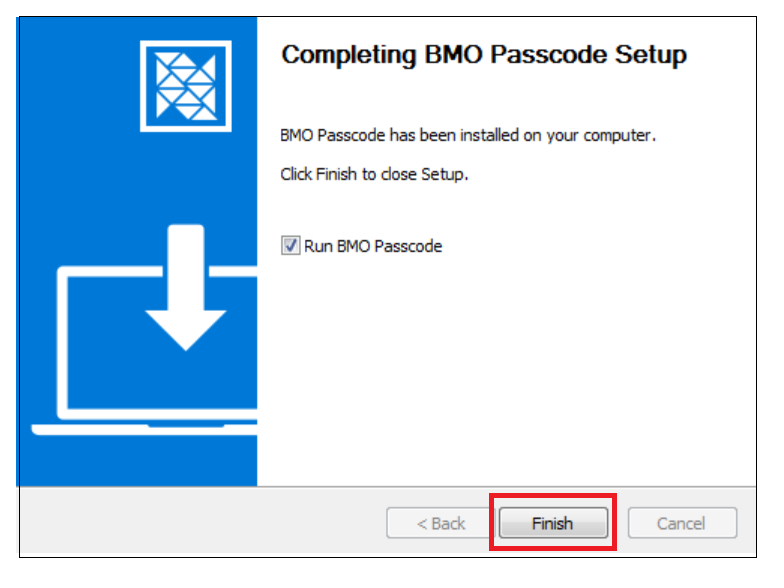
Success! BMO Passcode is now installed on your computer. It will open automatically. No restart is required. You're now ready for Step 3 : Link your account
Top Questions
- a. How do I generate an RSA SecurID passcode?
- How do I install my RSA SecurID soft token?
- How do I sign in to Online Banking for Business for the first time?
- Need help signing in to Online Banking for Business?
- f. How do I install my RSA SecurID soft token on Windows?
- c. How do I unlock a user?
- f. How do I get a BMO account holder's branch number?
- h. What are the different Bank codes?
- b. How do I set up BMO Passcode on Windows?
- Need help with your RSA SecurID token?
Top
The screen size of your device is too small to view the page. Please use a larger device.
