How do I create an ACH payment in Online Banking for Business?
It’s easy to create ACH payments in Online Banking for Business. Here’s how:
- In Online Banking for Business, select the Payments & Receivables tab.
- Under "ACH", select Create Payments.
- Choose the Payment Type from the drop-down menu and select Continue.
- Enter your company information.
-
Enter a value date of up to 30 days in advance.
Note: For a same-day payment, check the Same Day Payment box.
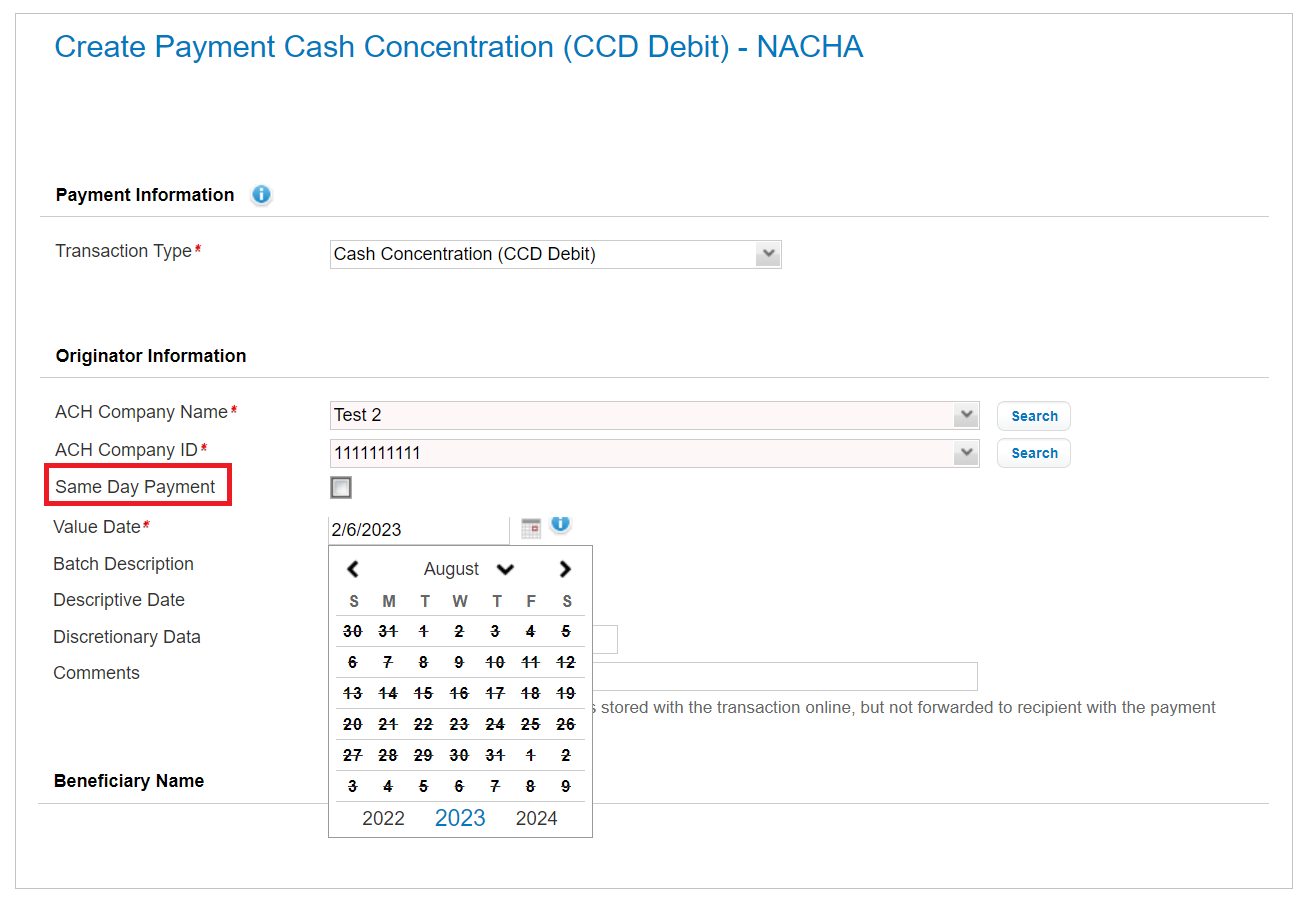
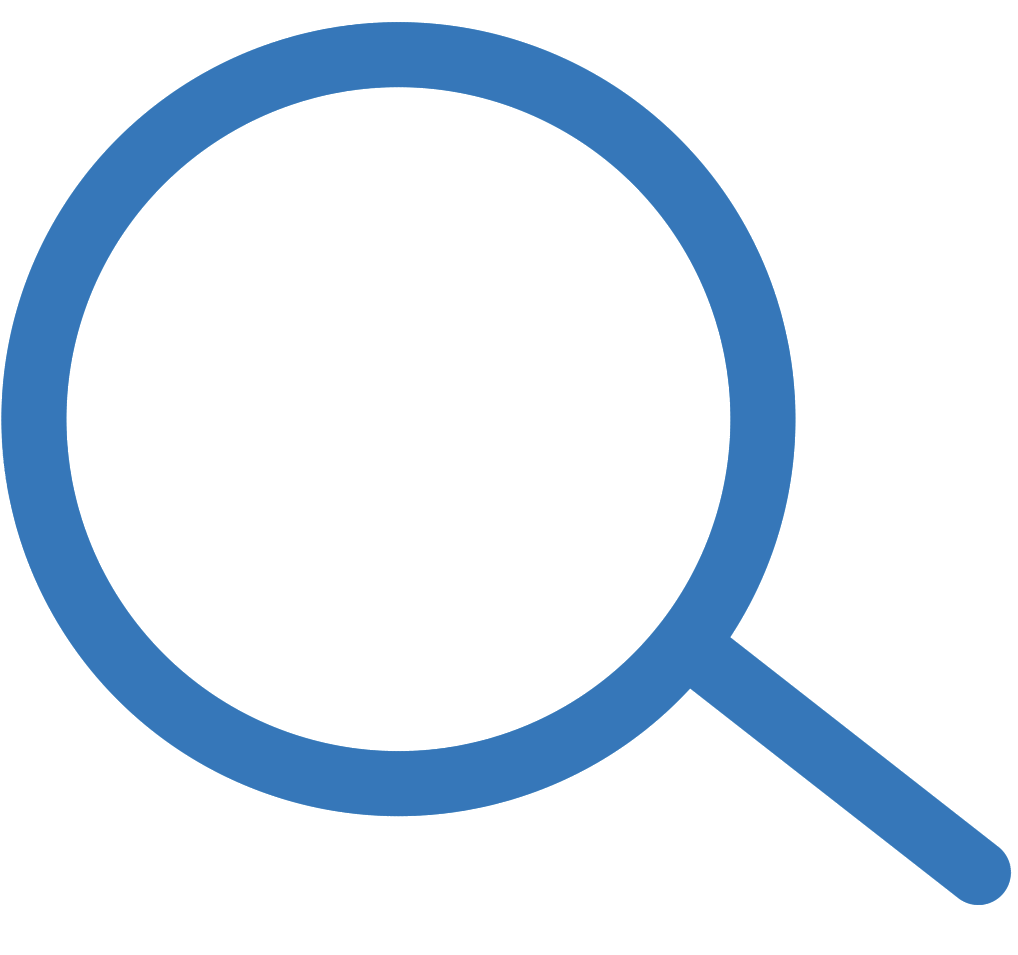 Click to enlarge
Click to enlarge - Enter the details of the beneficiary (referred to as Company) and the payment amount.
-
To verify your beneficiary’s banking details, you can use our separate Account Validation service or send a zero-dollar test transaction by checking the Create Prenote box.
Note: The prenote option may take up to 3 business days to complete. To do this in real time, you can use our Account Validation service instead.
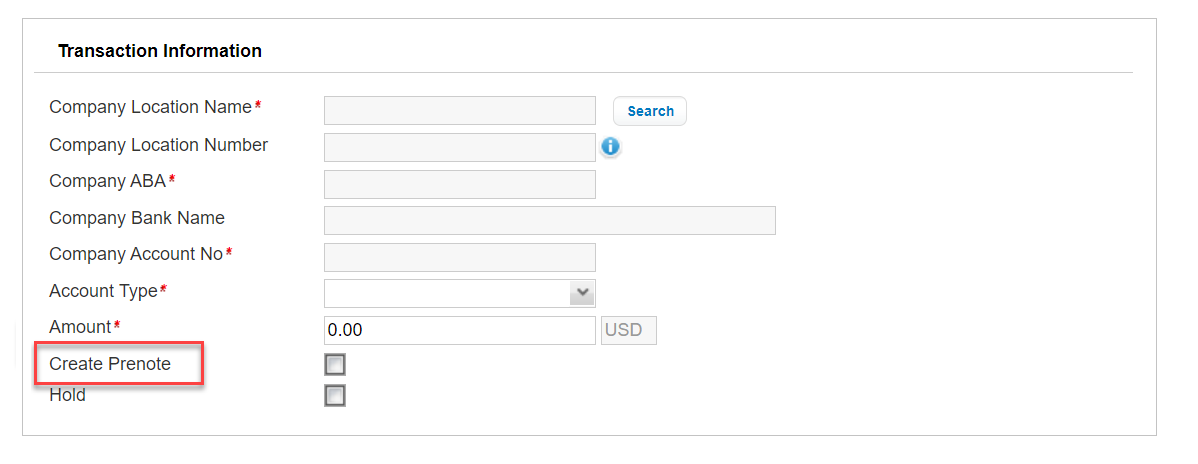
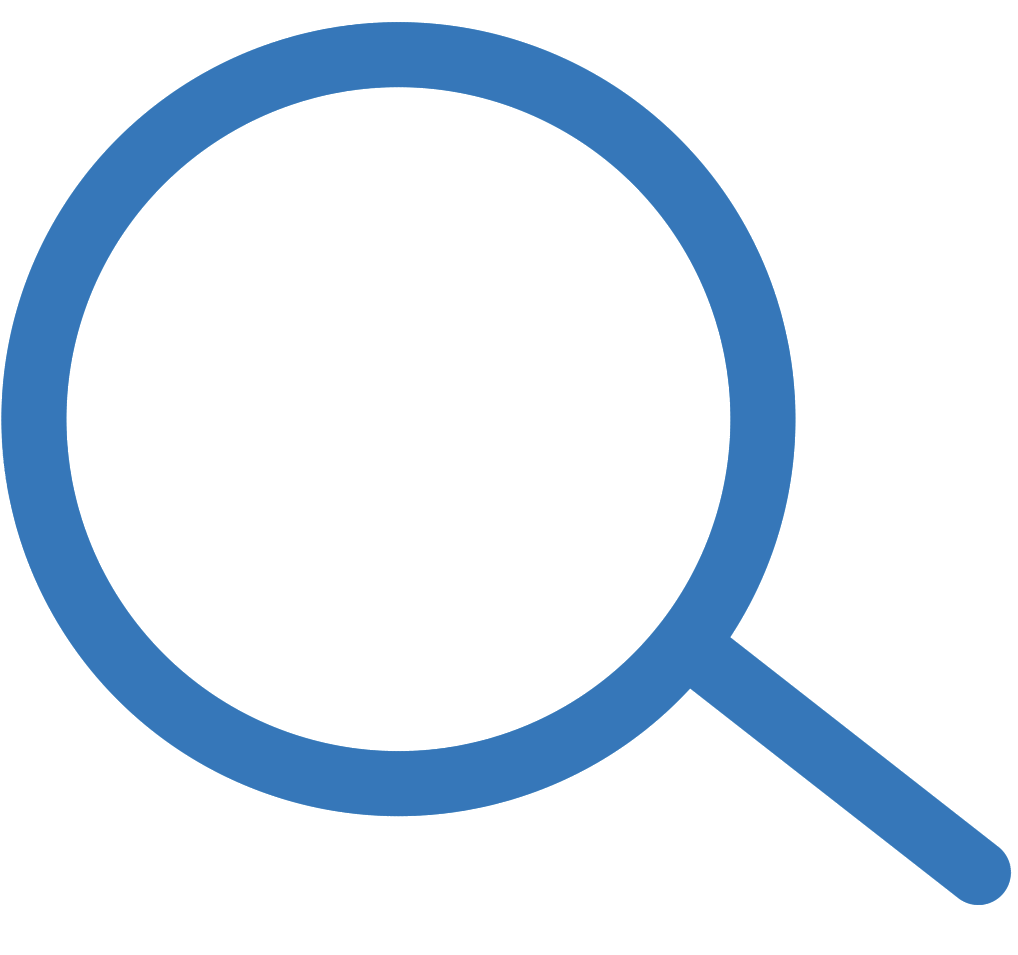 Click to enlarge
Click to enlarge - To add this beneficiary to your address book, choose Add Beneficiary Record and select Update.
- If your company uses addenda codes, enter them in the Addenda section. You can also use it to send payment information like an invoice number to the beneficiary.
Note: The Addenda section is optional and only appears for some transaction types. - To add more beneficiaries, select Save and Add Another.
- When you’re done, select Finish.
- Review your payments summary and select Finish.
You’ve successfully created your payment and you can now find it under Manage Payments. Once it’s been fully approved, we’ll process it on the requested value date.
Top Questions
- Where can I find the Help Desk number?
- a. How do I sign in Online Banking for Business for the first time?
- What are the cut-off times for ACH payments?
- b. How do I install my BMO DepositEdge scanner on Windows?
- c. How do I use the BMO Message Center?
- What is an ABA routing number?
- h. What are the wire payment cut-off times?
- How do I delete a Zelle payment?
- How do I create an ACH payment in Online Banking for Business?
- Why did the bank reject my Zelle payment?
The screen size of your device is too small to view the page. Please use a larger device.
