How do I install my RSA SecurID soft token on my Apple iOS device?
To install your new RSA SecurID®* soft token on your Apple®† iOS device, follow these steps:
Step 1: Install the RSA SecurID app
Step 2: Get your token
Step 3: Import your token
Step 4: Create your PIN
Step 1: Install the RSA SecurID app
This guide is right for you if you have an Apple iPhone or iPad running iOS 10.0 or higher and have received your SecurID token. How to order a new SecurID token
How to install
- On your Apple device, open the App Store app.
- Search for “RSA SecurID Software Token”. It looks like this:
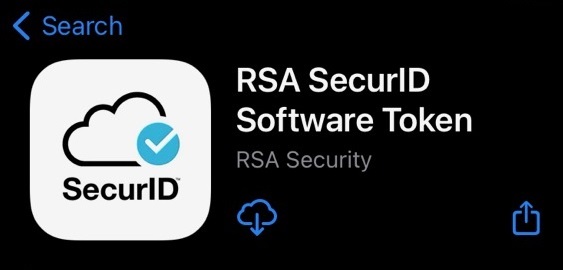
- Install the app.
- Open the app and accept the license agreement.
Success! You now have the RSA SecurID Software Token app installed on your Apple device.
Step 2: Get your token
For this step, you'll need to have the RSA SecurID software installed on your mobile and the following 2 emails we sent you:
- “Your BMO Soft Token: Installation File”
- “Your BMO Soft Token: Import Password”
How to get your token
Before you can install the soft token on your phone, you’ll need to download it from the secure BMO Message Center to your computer.
Sign in to the BMO Message Center from your computer
- Open the email we sent you called, “Your BMO Soft Token: Installation File”.
- Select Open Message to go to the BMO Message Center, and sign in.
Note: If you haven’t already, follow the online registration instructions, then sign in.
Download the soft token to your computer
- In the BMO Message Center, download the .sdtid file attachment to your computer. The attachment is in the “[PROTECT] Your BMO Soft Token: Installation File” message.
- Select Inbox and open the second email, “[PROTECT] Your BMO Soft Token: Import Passcode”. Copy the password you see there.
- Sign out of the Message Center.
- Create a new message using your personal or business email, then attach the .sdtid file. Send your newly created message with the .sdtid file attachment to an email account that you can open on your Apple iOS device.
Step 3: Import your token
On your Apple iOS device, open the email you just sent to yourself. Before continuing, make sure you close your RSA SecurID Software Token app.
- In the email, tap the .sdtid file attachment.
- Select to open the attachment with the RSA SecurID Software Token app you installed in step 1.
- When prompted by the app, enter the password from the email labeled “Your BMO Soft Token: Import Password”.
- Click OK.
- On the confirmation screen, select OK.
Success! Your token is now securely stored on your Apple device. For your protection, we recommend deleting the email containing the .sdtid file attachment.
Step 4: Create your PIN
You’ll need to keep both your RSA SecurID Software Token app and web browser open for this final step.
Let’s start in your web browser:
- Sign in to Online Banking for Business.
- When asked for a SecurID passcode, open the RSA SecurID Software Token app you installed in step 1.
Note: If you’re not prompted for your passcode after signing in, you can trigger it manually:
- In Online Banking for Business, select the Administration tab.
- Click My Profile.
- At the bottom of the page, choose Create SecurID PIN.
Now switch to your RSA SecurID Software Token app:
- Leave the main field blank and select Submit.
- Your app will display a passcode.
Back in your web browser:
- Enter the passcode into Online Banking for Business before it expires, then click Confirm.
- Create and confirm your new PIN. Select Confirm.
Note: Your PIN needs to be six characters long, numeric and can’t begin with a zero.
Success! You’re now ready to use your soft token.
Next time you’re asked for a SecurID passcode:
- Open your RSA SecurID Software Token app.
- Enter your PIN, then click the arrow button.
- Enter the passcode into Online Banking for Business before it expires.
Disclaimer: Download and use of the RSA SecurID Software Token app is governed by the terms of the App Store®† and the RSA Security Inc. license agreement, which is provided with the app. Bank of Montreal makes no representation or warranty respecting the app or the App Store. You agree that Bank of Montreal is not responsible for any difficulties, consequences, costs, claims, damages or losses arising in any way whatsoever out of the downloading or use of the app.
TM/® Trademarks of Bank of Montreal.
®* RSA SecurID is either a registered trademark or trademark of EMC Corporation in the United States and other countries.
®† Apple, iPhone, iPad, iOS and App Store are trademarks of Apple Inc, and may be registered in the United States and other countries.
Top Questions
- a. How do I generate an RSA SecurID passcode?
- How do I install my RSA SecurID soft token?
- Need help signing in to Online Banking for Business?
- f. How do I install my RSA SecurID soft token on Windows?
- Where can I find the bank holiday calendar?
- c. How do I unlock a user?
- What are the different Bank codes?
- How do I sign in to Online Banking for Business for the first time?
- Need help with your RSA SecurID token?
- b. How do I set up BMO Passcode on Windows?
The screen size of your device is too small to view the page. Please use a larger device.
