How do I customize the widgets on my Home page?
Your Home page includes movable boxes, called “widgets,” that provide key information and direct links to services. How to add or remove widgets
To start customizing the widget, hover over the relevant widget, and additional icons will appear in the upper right corner.
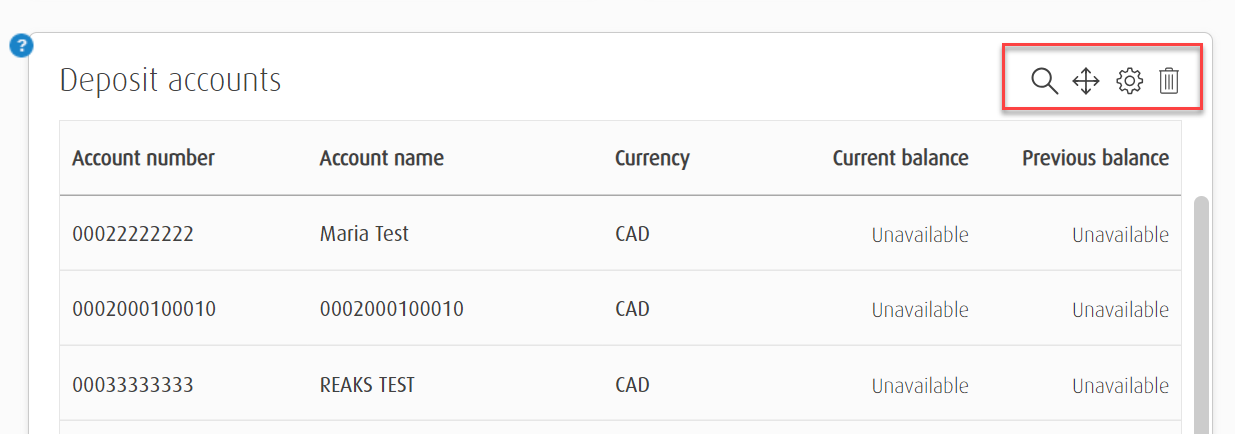
Customizing placement
You can move widgets anywhere you want on your Home page:
- Select the directional arrow.
- Drag and drop the widget where you want it to appear on your Home page.
You’ve successfully moved a widget on your Home page.
Customizing information
You can customize the following widgets to only show the information you need.
- Borrowing accounts
- Deposit accounts
- Investment accounts
- Loan facilities
- Virtual accounts
Here’s how to customize them:
- Hover over the widget you’d like to customize, and additional icons will appear in the upper right corner:
- Select the Settings icon.
- From the settings screen, you can:
- choose the accounts you want to appear in your widget. Simply select the relevant boxes.
- give your accounts a nickname.
- decide the order you want your accounts to appear in. Just select the row number or use the move icons.
- show or hide your account numbers.
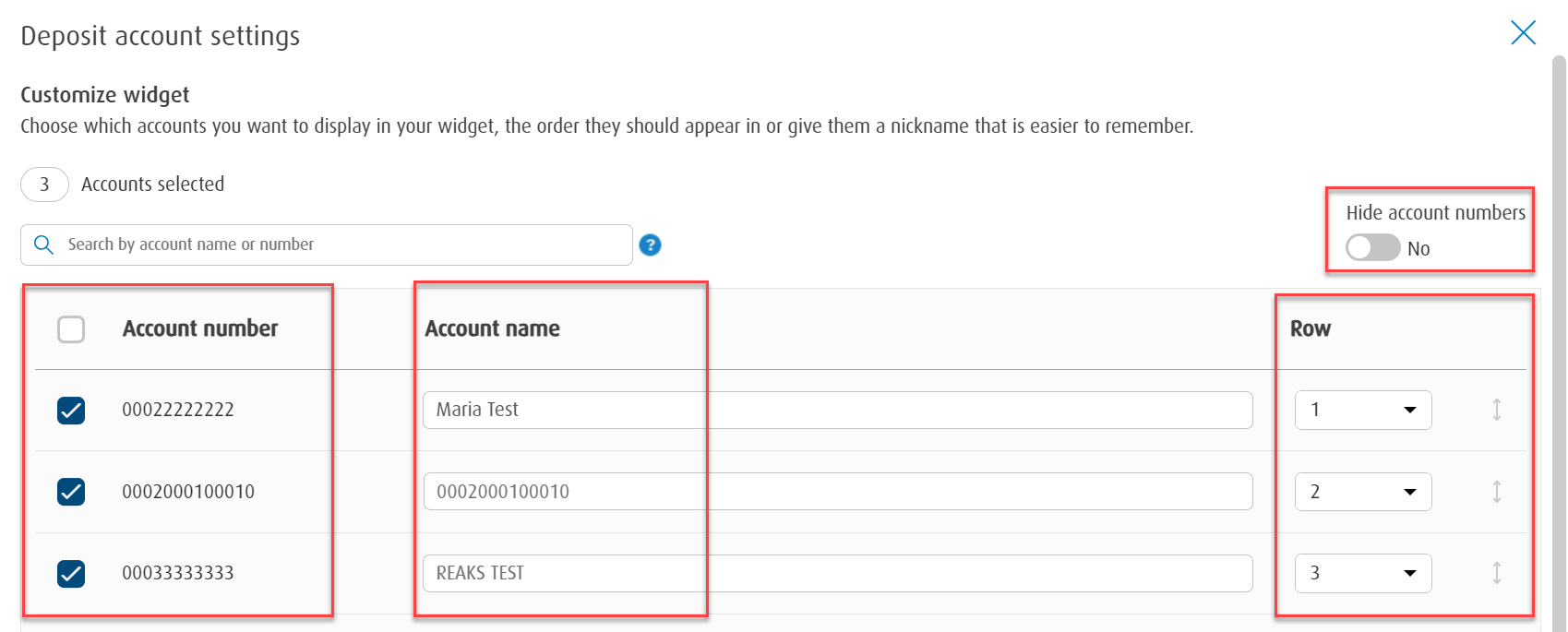
- When you’re ready, select Save.
- You’ve successfully customized your widget.
Note: Your customized widget will only be displayed on your Home page. Other users won’t be affected.
Top Questions
- a. How do I generate an RSA SecurID passcode?
- How do I install my RSA SecurID soft token?
- Need help signing in to Online Banking for Business?
- f. How do I install my RSA SecurID soft token on Windows?
- f. How do I get a BMO account holder's branch number?
- How do I sign in to Online Banking for Business for the first time?
- c. How do I unlock a user?
- h. What are the different Bank codes?
- b. How do I set up BMO Passcode on Windows?
- Need help with your RSA SecurID token?
The screen size of your device is too small to view the page. Please use a larger device.
