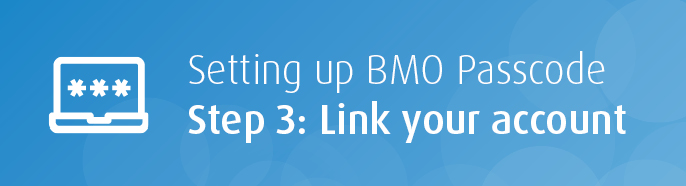
Not ready for this step yet? Go back to Step 1: Create your PIN or Step 2: Install BMO Passcode software
Step 3: Link your account
Next, we'll link BMO Passcode to your Online Banking for Business profile. This will ensure that only this computer can generate passcodes for your account. To do this, we’ll use a unique key file.
- On the setup screen, select the Download Your Key File button.
.png)
- Open the BMO Passcode software you installed in Step 2.
Note: If you see a standard security message, select Open.
- In the BMO Passcode software, click Select Installation File.
Note: If you already have another key installed, first select the + icon in the bottom-right corner.
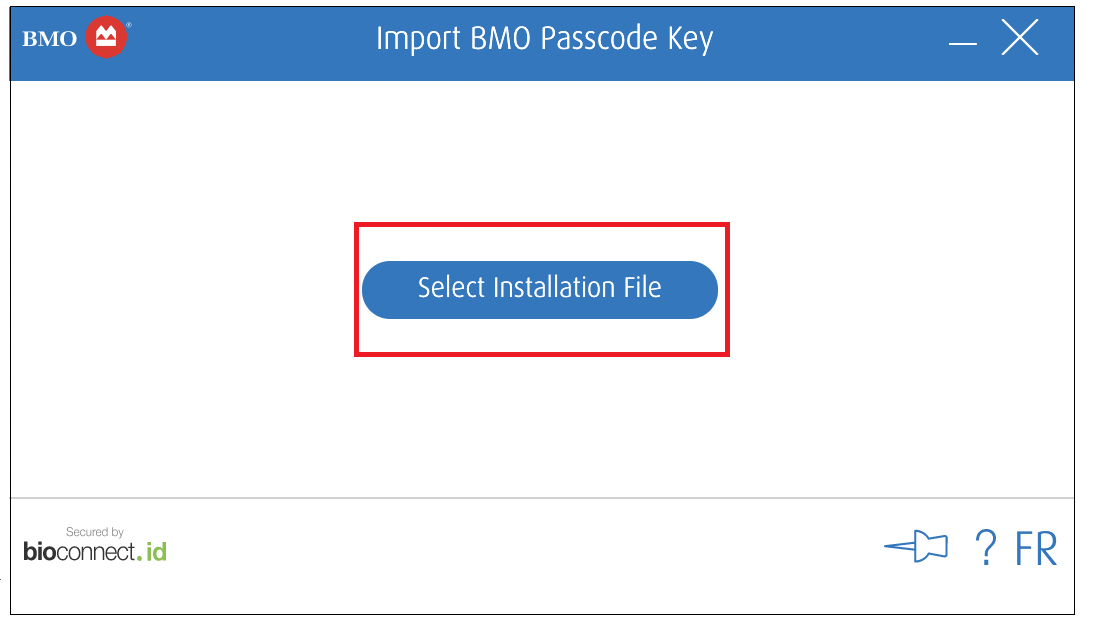
- Select the key file you just downloaded and click Open.
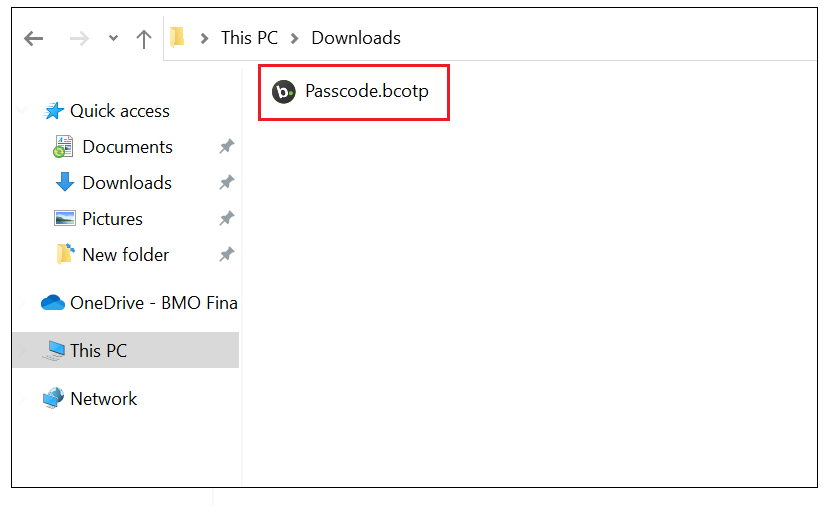
- Give your key a nickname. This can be anything you want.
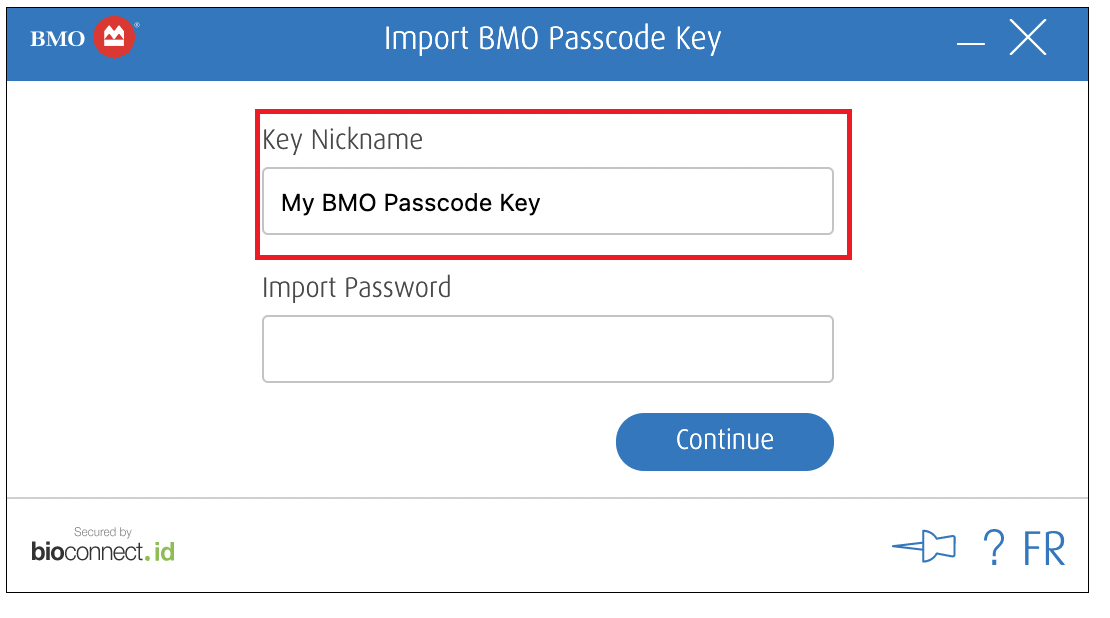
- Check your inbox for our email labeled “BMO Passcode: Import Password” and copy the password.
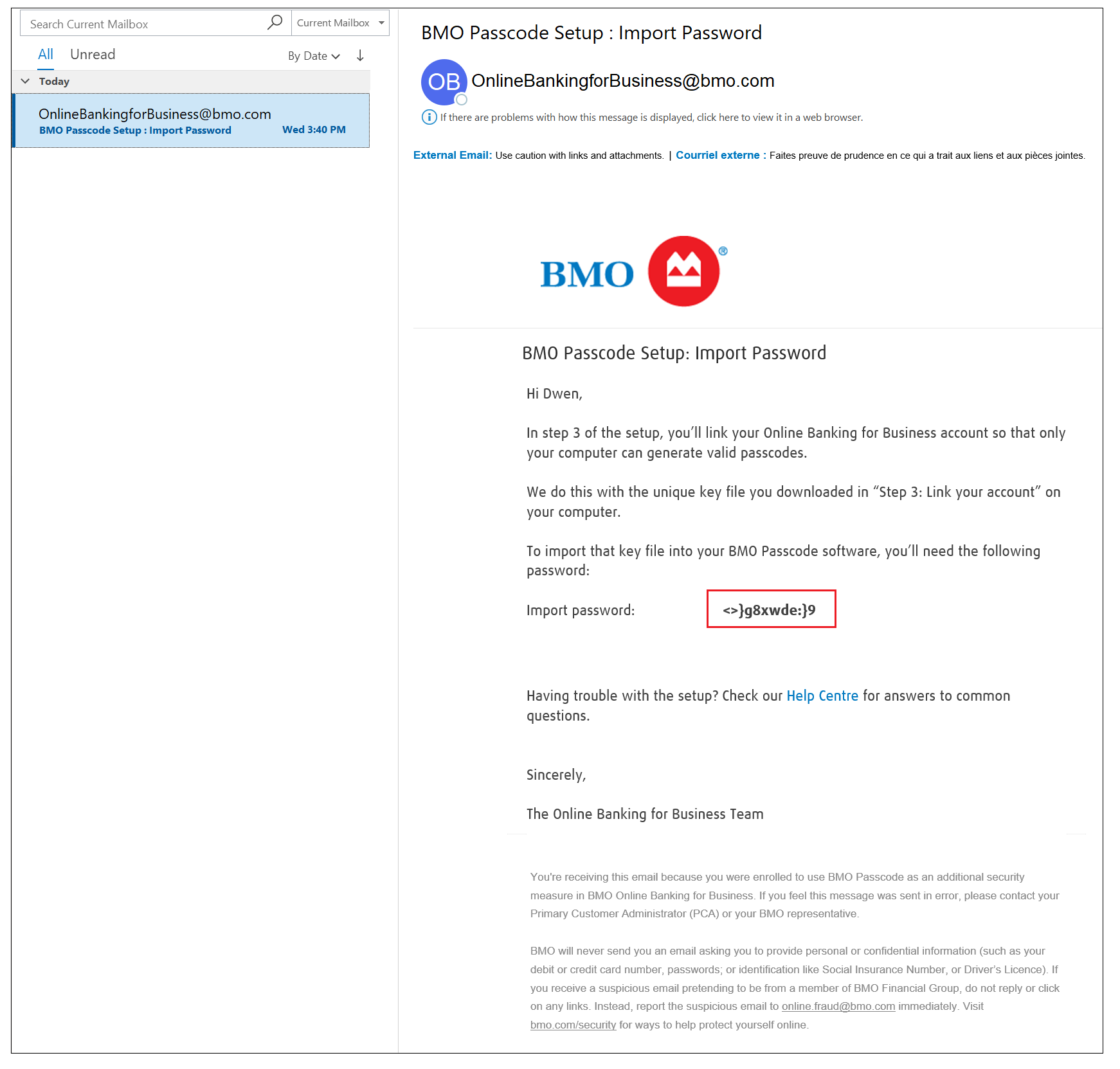
- Back in the BMO Passcode software, paste the password into the “Import Password” field.
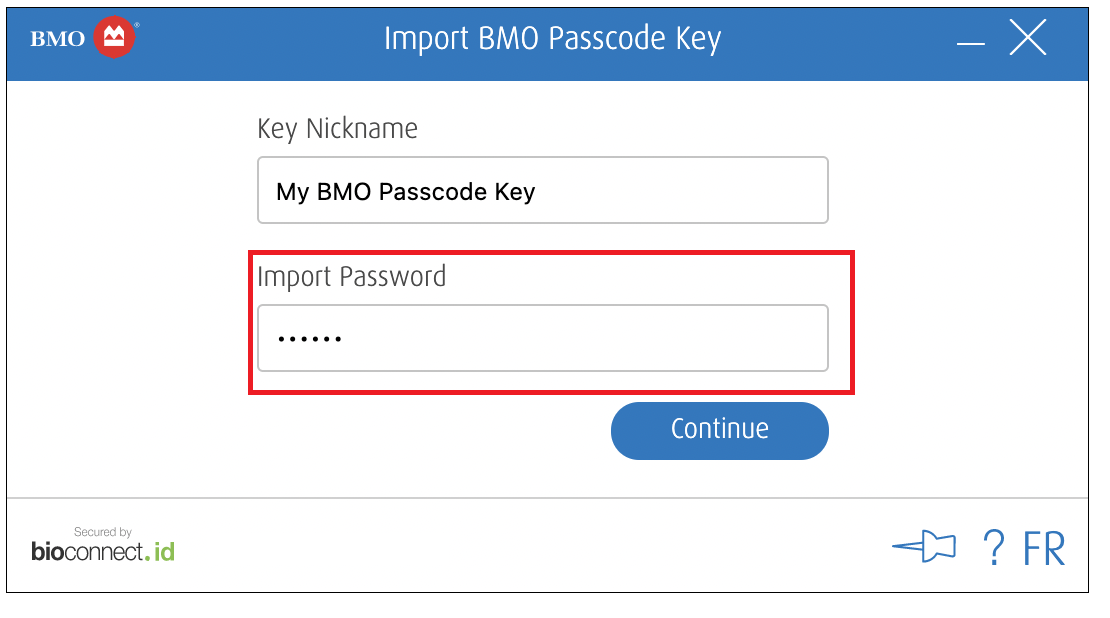
- Select Continue in the software.
Success! Your BMO Passcode on this computer is now linked to your Online Banking for Business account. You can safely delete the key file from your computer.
Return to Online Banking for Business and select Continue to go to Step 4: Test your first passcode
Top Questions
- a. How do I generate an RSA SecurID passcode?
- How do I install my RSA SecurID soft token?
- Need help signing in to Online Banking for Business?
- f. How do I install my RSA SecurID soft token on Windows?
- f. How do I get a BMO account holder's branch number?
- c. How do I unlock a user?
- h. What are the different Bank codes?
- How do I sign in to Online Banking for Business for the first time?
- b. How do I set up BMO Passcode on Windows?
- Need help with your RSA SecurID token?
Top
The screen size of your device is too small to view the page. Please use a larger device.
